Manually Adjusting the Total On Hand Quantity
The Adjust button in the Drug folder Inventory tab allows a product’s overall On Hand amount to be adjusted without requiring individual adjustments at shipment level. It also provides the ability to automatically print a Manual Adjustments report upon completing an adjustment.
- When the On Hand is INCREASED, the most recent shipment is automatically adjusted.
- When the On Hand is DECREASED, shipments are adjusted beginning with the oldest shipment and working upwards to the most recent shipments. The On Hand Units for each consecutive shipment is decreased until the total amount of the adjustment is reached.
- Press the
 button.
button. - Search for and select the drug.
- Press the Inventory tab.
- Highlight the pack size to be adjusted.
- Press the
 button. The "Total On Hand Adjustment" window opens - the pack size being adjusted is shown in the upper left corner of the window. In the picture shown below, press on a field to view its description.
button. The "Total On Hand Adjustment" window opens - the pack size being adjusted is shown in the upper left corner of the window. In the picture shown below, press on a field to view its description.
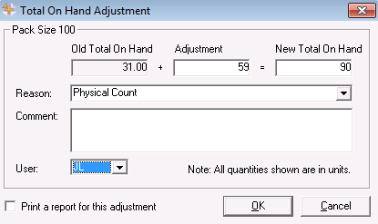
- Enter the amount of the adjustment in the Adjustment field (if the on hand is being decreased, enter a minus in front of the number).
- In the Reason field, update the reason for the adjustment if the defaulted option is not appropriate.
- Enter Comments. (Optional)
- Select your initials if they are not displayed in the User field.
- To print a Manual Adjustments report for this adjustment, select Print a report of this adjustment. (Optional)
- Press the OK button to apply the adjustment.
Note: When a pack size is in a borrowing situation, PharmaClik Rx ensures the Inventory Owe is taken into account during a manual adjustment. The New Total On Hand must be greater than or equal to the Inventory Owe; a prompt appears if you attempt to reduce the Allocated On Hand by too much.